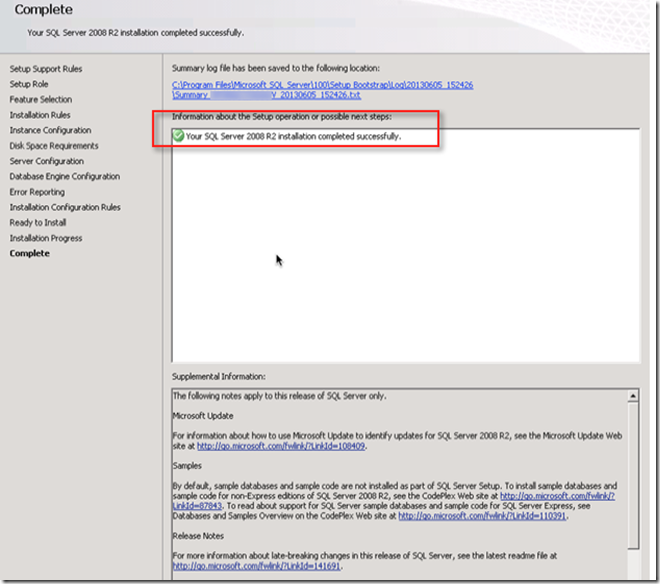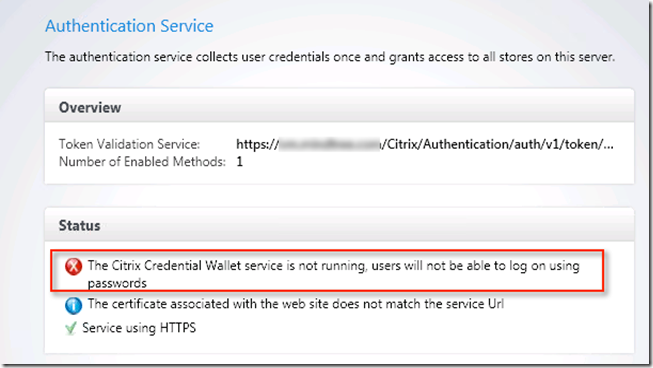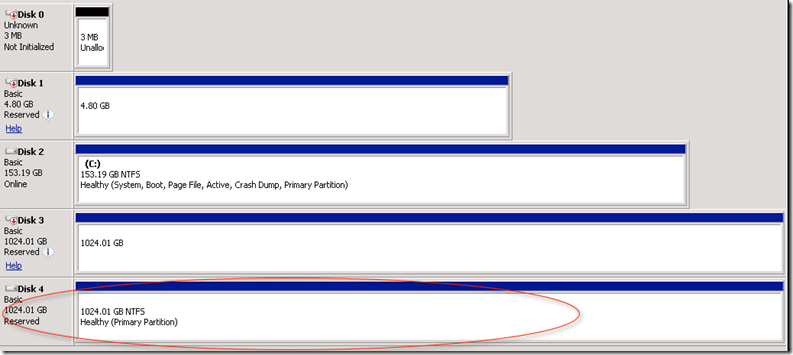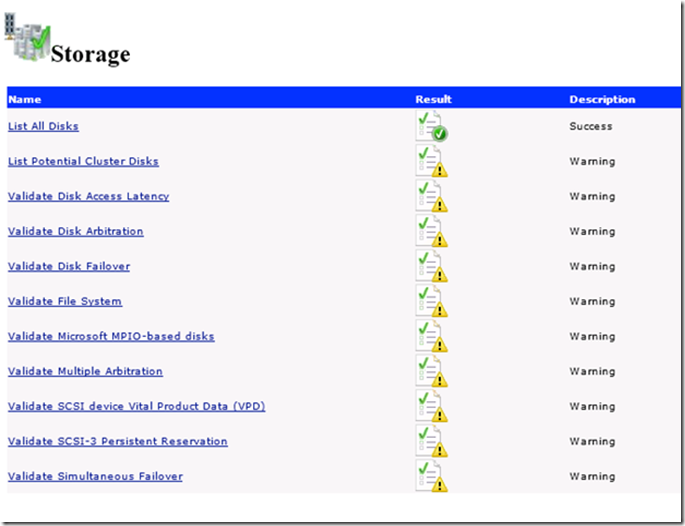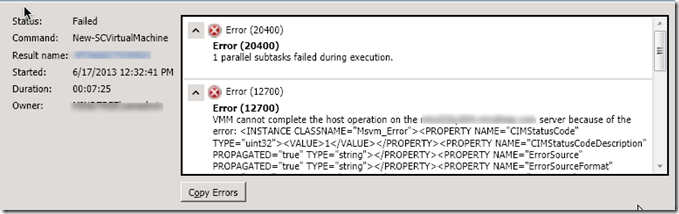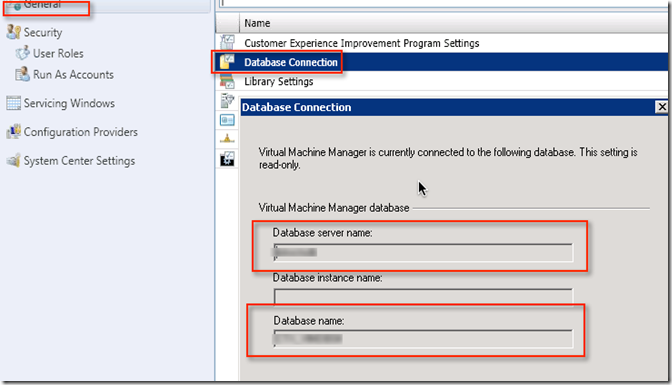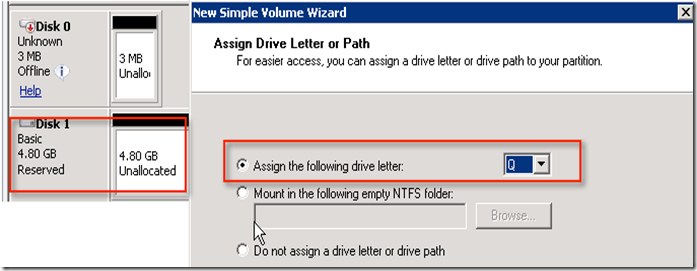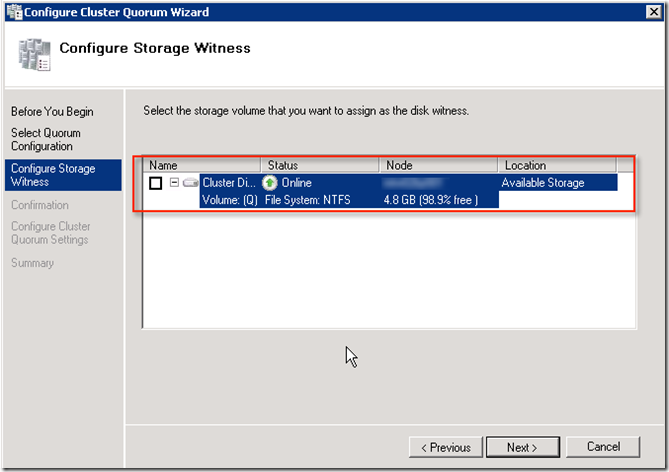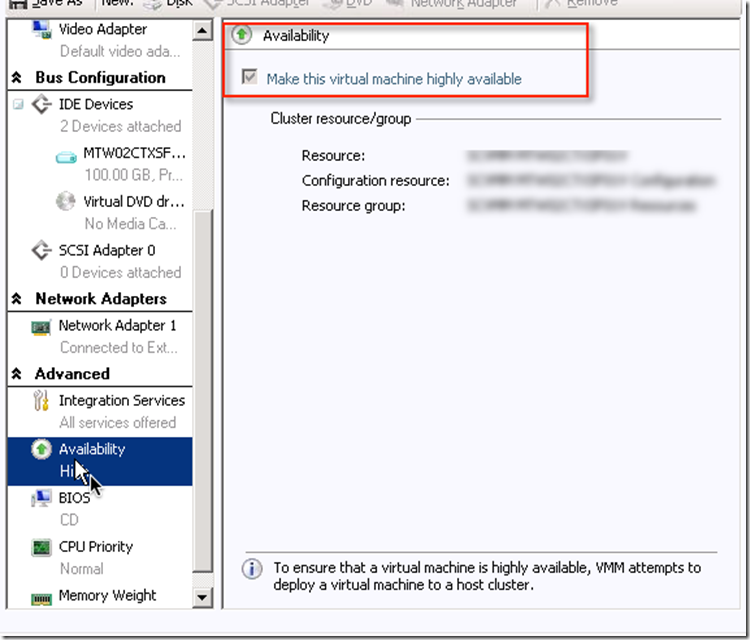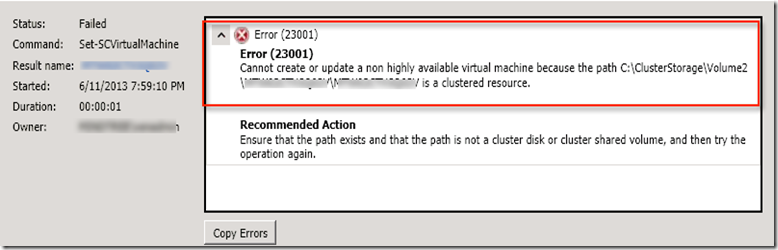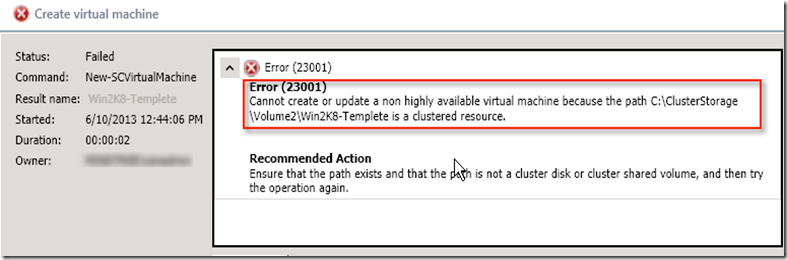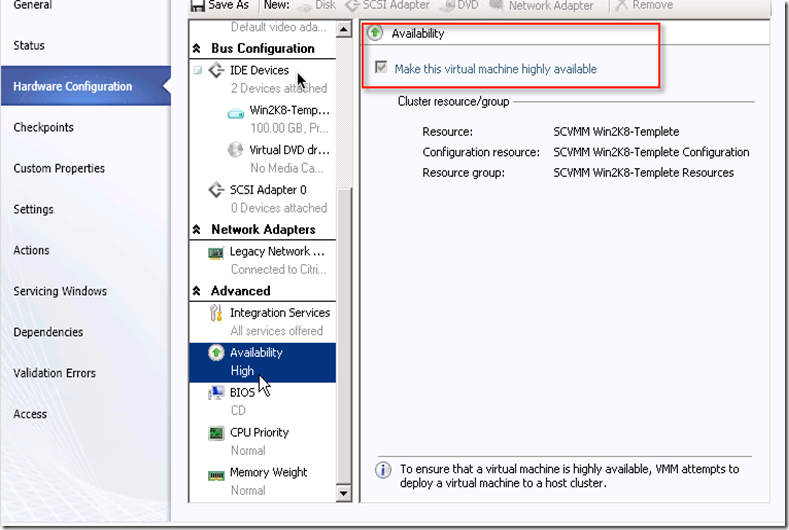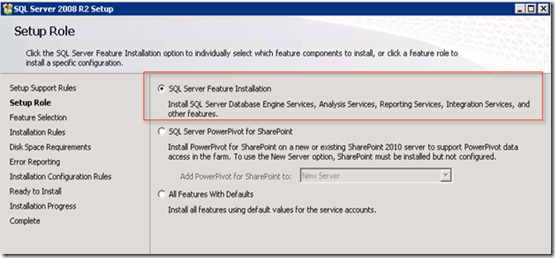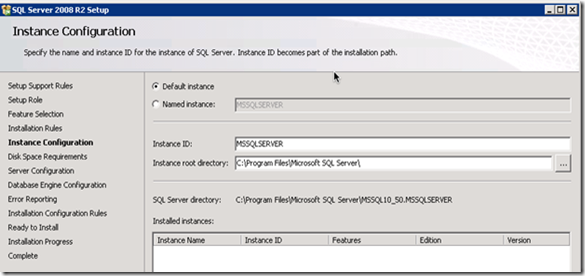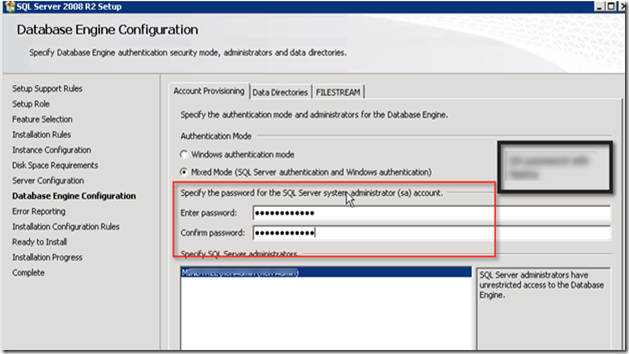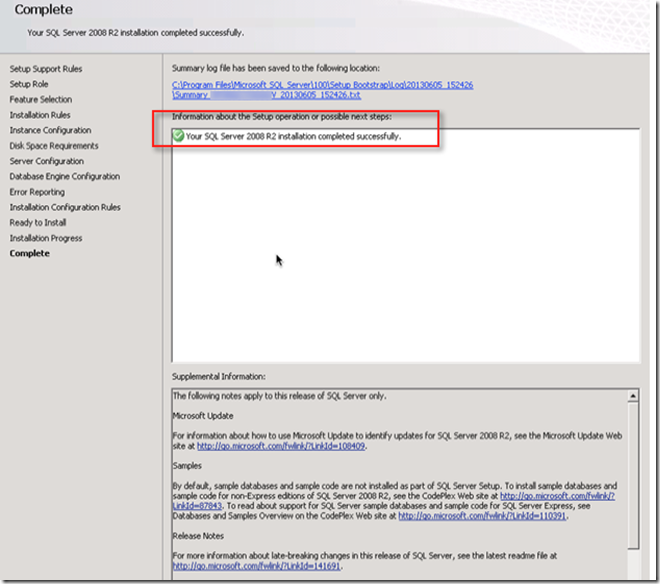Previous lesson 7 we discussed about setting SQL mirroring but then I was not aware what I need to do to start with SQL mirroring. I decided to blog SQL 2008R2 install steps. Remember I am doing this production for the first time in life :) So pop-in SQL 2008R2 CD/ISO and run the installer.
This will check all the prerequisite

Next it will ask what feature we are trying to install. We are installing just SQL server .
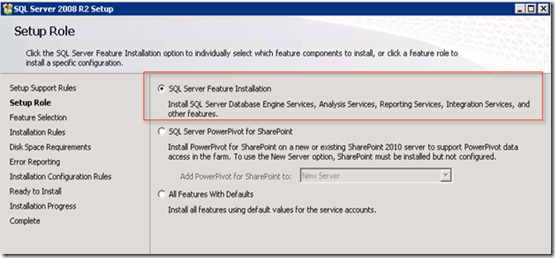
We need to insure that we have choose "Integration Service" here

This will check for all the dependencies for feature selected.

Go with default instance.
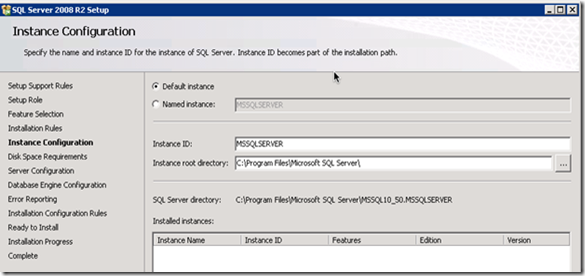
Now disk space will be calculated for above feature installation.

Configure all the service to run with service account.

Choose the correct authentication method which you want. Recommended is to use mixed mode.
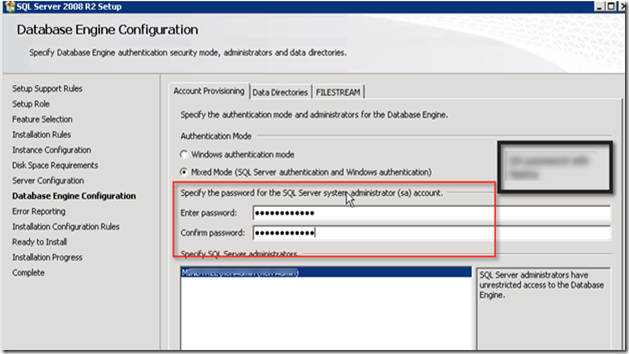
If you wana to place data and log files on separate drives. Everytime when you create new database this will place MDF file and LDF file on respective drive.

One more check before installation begun.

Finally nice summary for what install is going to be done.

If install is successful it will present message with green.