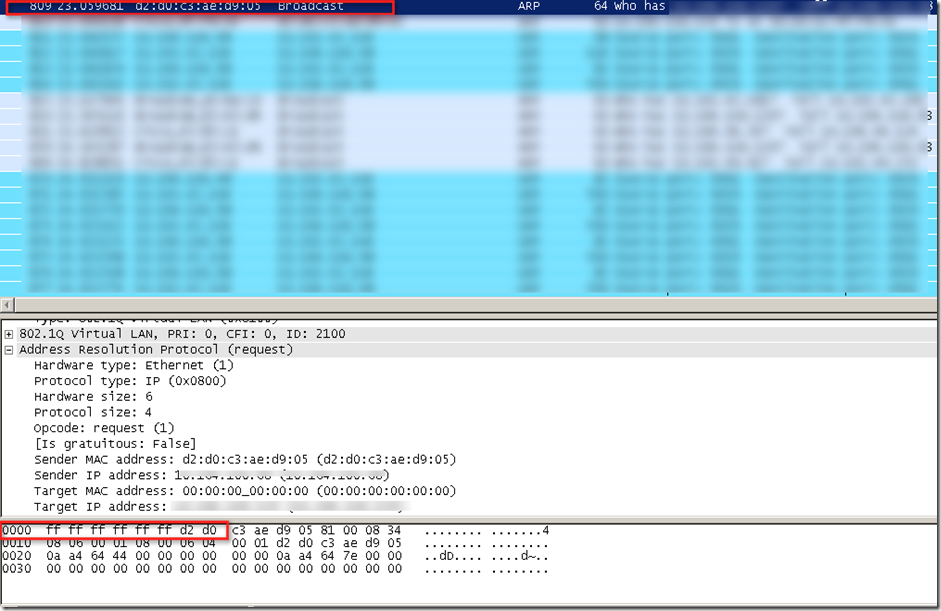Last time I wrote a blog and refer to blog by Dane Yong http://blog.itvce.com/?p=408 for installing DD which can integrate both XA and XD. After that I tried following again and it never worked. There are several other blogs which says how to integrate XA6.5 and XD5.6 together. They also mention to use different ISO but here is what you need to do
- In this example we are using dedicated DD which does not have any other component.
- Mount XenDesktop 5.6 ISO image to the machine and run Autorun.exe -> Install XenDesktop option -> deselect all options except Desktop Director
- On the bottom of the page where Desktop Director is selected, an input box will appear asking you to enter a controller in the XenDesktop site commence installation
4. Open Internet Explorer – open the Desktop Director site, confirm XenDesktop site is enumerated successfully
5. Run IIS Manager, open the Application Settings for the DesktopDirector folder. Add the
Service.AutoDiscoveryAddressesXA option with relevant XA server
6. Open Internet Explorer and log in to the Desktop Director site again. Confirm that XenDesktop is enumerated successfully
on the main landing page and that searching for a user shows their XenApp sessions too
You can reach out incase you are not able to make it work :P